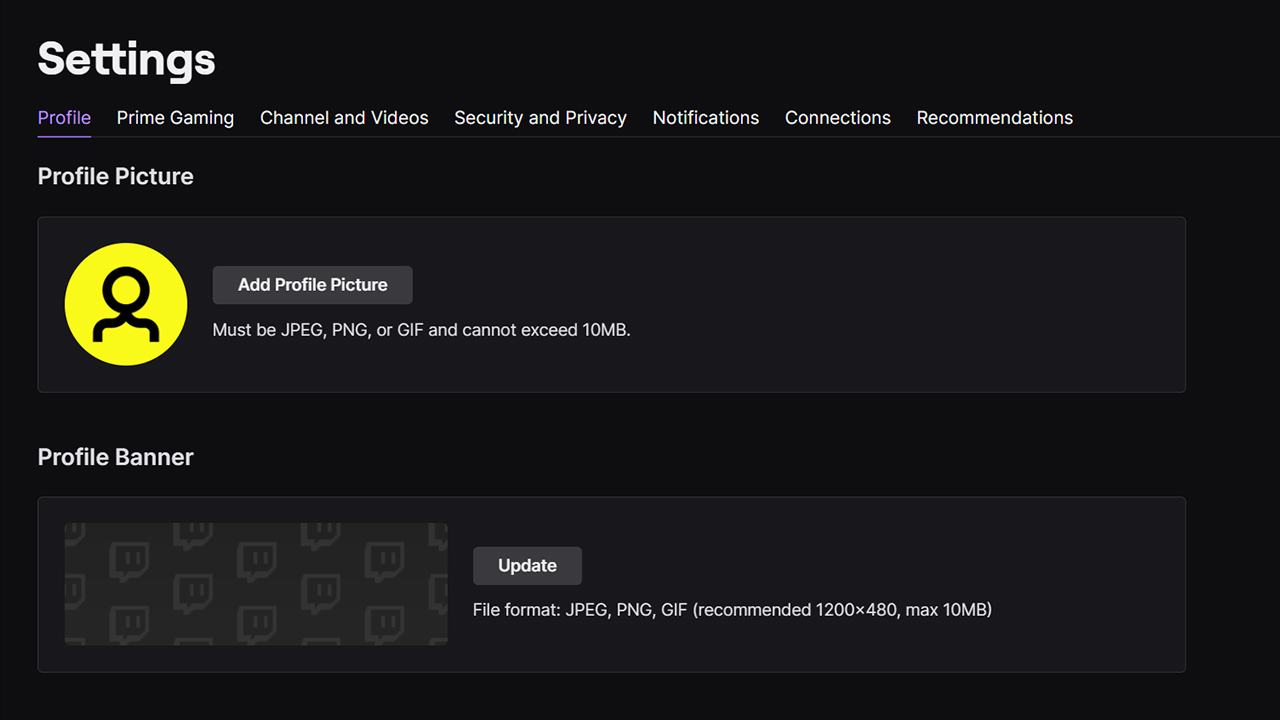Banner
- Go to Twitch Profile Settings.
- Under the Profile Banner heading press on the Add Profile Banner button.
- Select your Banner and it will automatically upload.
Avatar
- Go to Twitch Profile Settings.
- Under the Profile Picture heading press on the Add Profile Picture button.
- Select your Avatar and it will automatically upload.
Offline Screen
- Switch to the Brand tab located in the menu at the top of the screen.
- Scroll down till you see Video Player Banner and press Add Video Player Banner.
- Select your Offline Screen and it will automatically upload.
Panels
- Go to your Twitch Channel page.
- Switch to the About tab located in the menu beneath your profile picture
- Press the button labelled Edit Panels.
- Press the big + button and then press Add a Text or Image Panel.
- From this interface you can add your Panel by pressing Add Image.
- Once you have selected your Panel press Submit to confirm.
- Repeat these steps for the rest of your Panels.
From the Panel interface you can link your Panel image to an external link such as your own website. You can also add a description if you would like to give your viewers a little more information.